Message Catalog
HOME PAGE
Message Catalog tool provides multiple language selection facility in the created project. It is used to select the languages into which a project should be translated and store the data for that language.
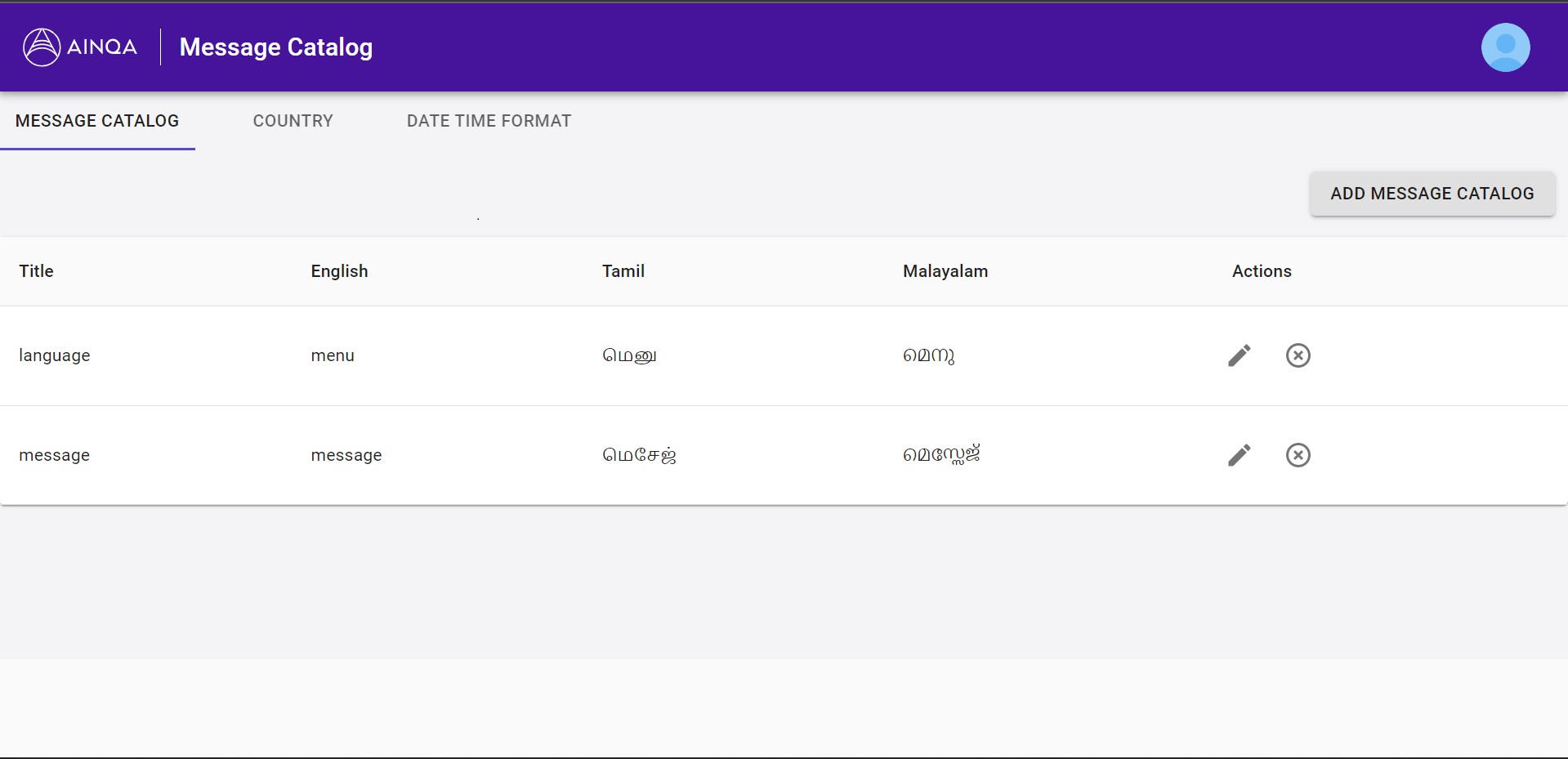
ADD NEW CATALOG
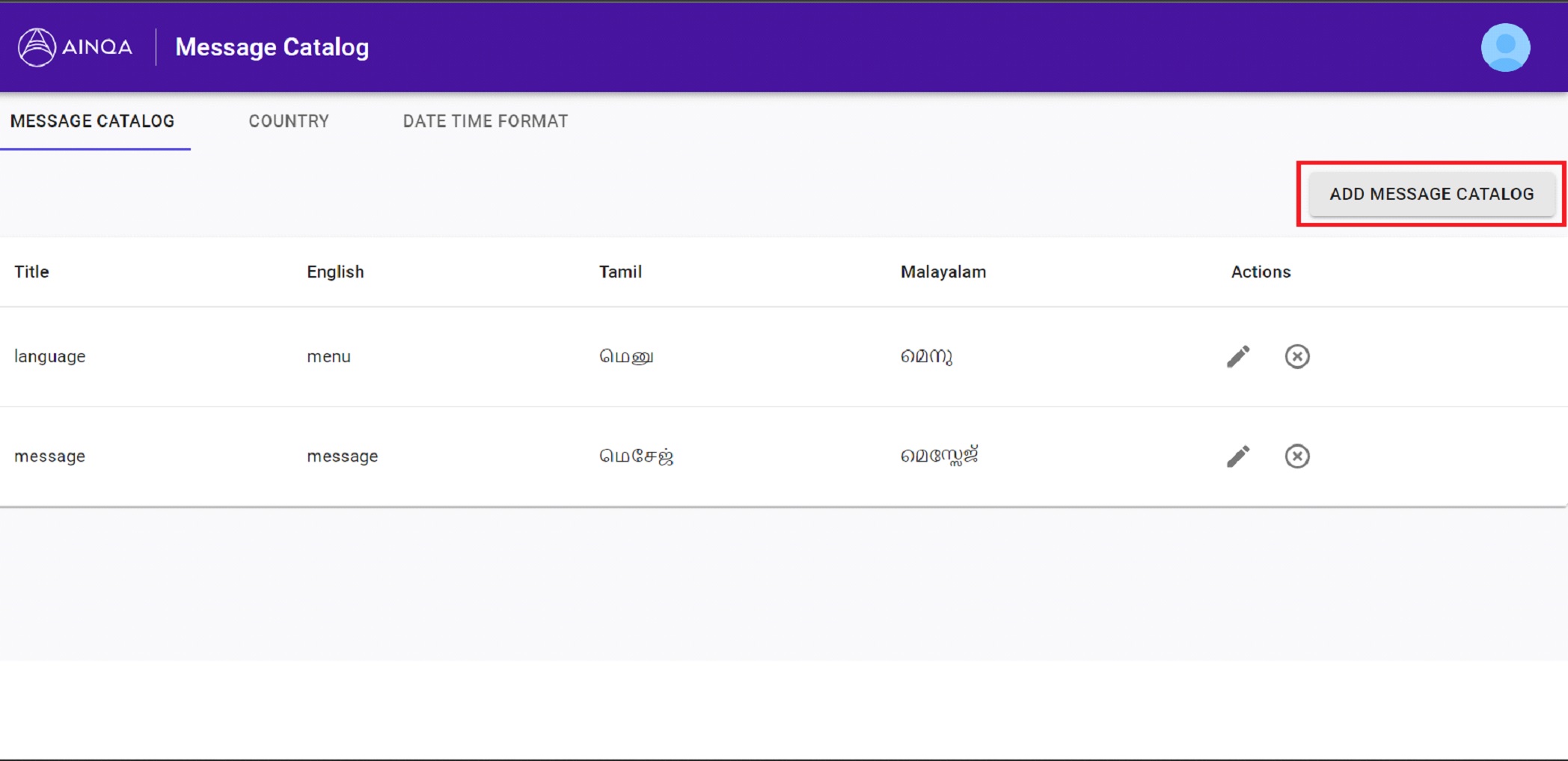
To open the Message catalog tool, the landing page will appear as shown in pic 1.
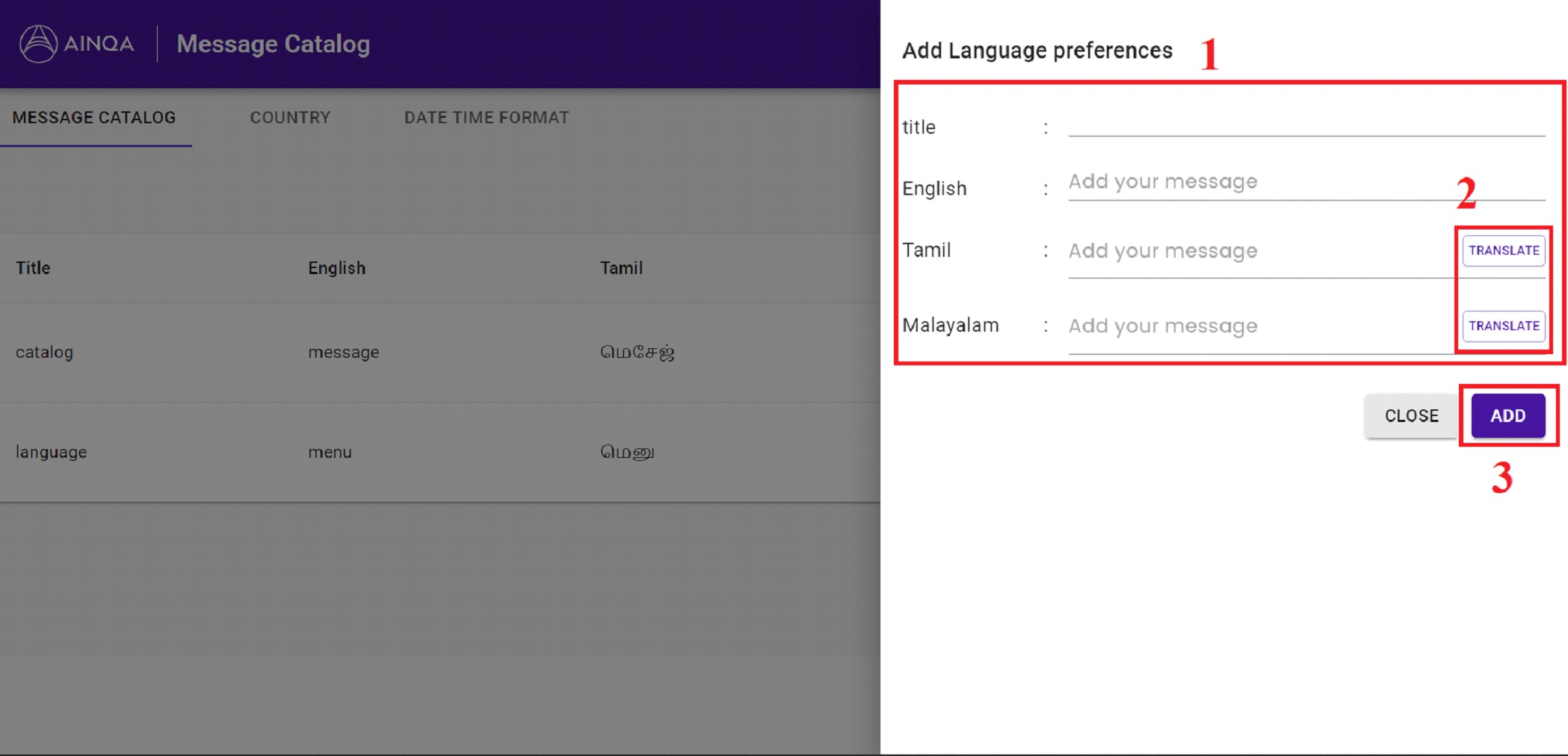
To add a new catalog for Translation, click the ADD MESSAGE CATALOG. The option to add language preference will appear as shown in pic 2.
(1) The languages added while creating the project will appear there.
For example: if English, Tamil, Malayalam languages are selected while creating the project, those languages will appear in Add Language preference.
(2) To translate from English to other languages, to click the TRANSLATE button.
(3) Finally click ADD button to save the language preferences.
ADD COUNTRY
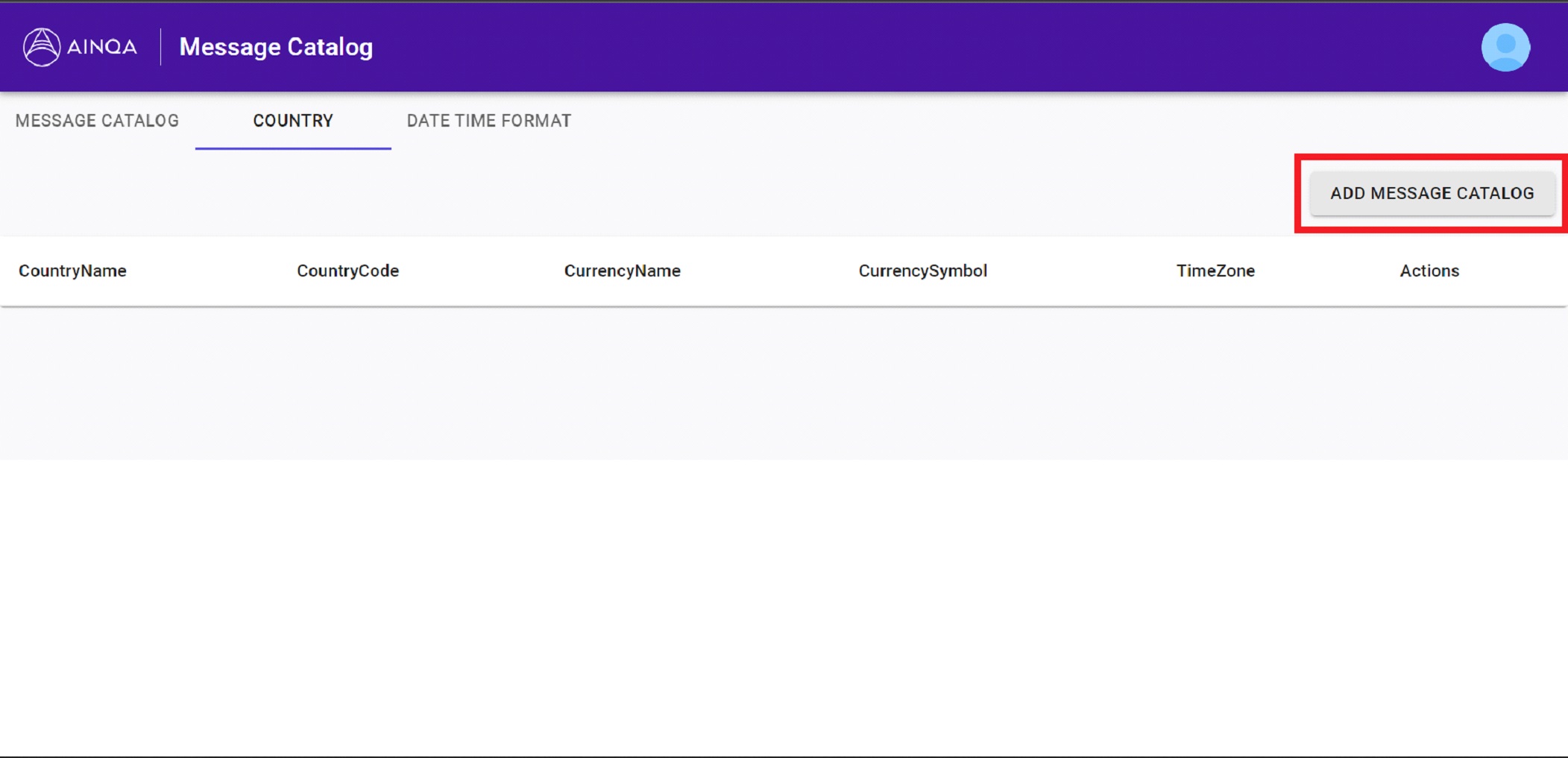
To click the country tab, to open the page.
Click ADD MESSAGE CATALOG to add a country

(1) Click on country dropdown, country names will appear, select the country name for which you want to get details like country code, currency name, currency symbol and time zone.
(2) To click the ADD button to save the country name.