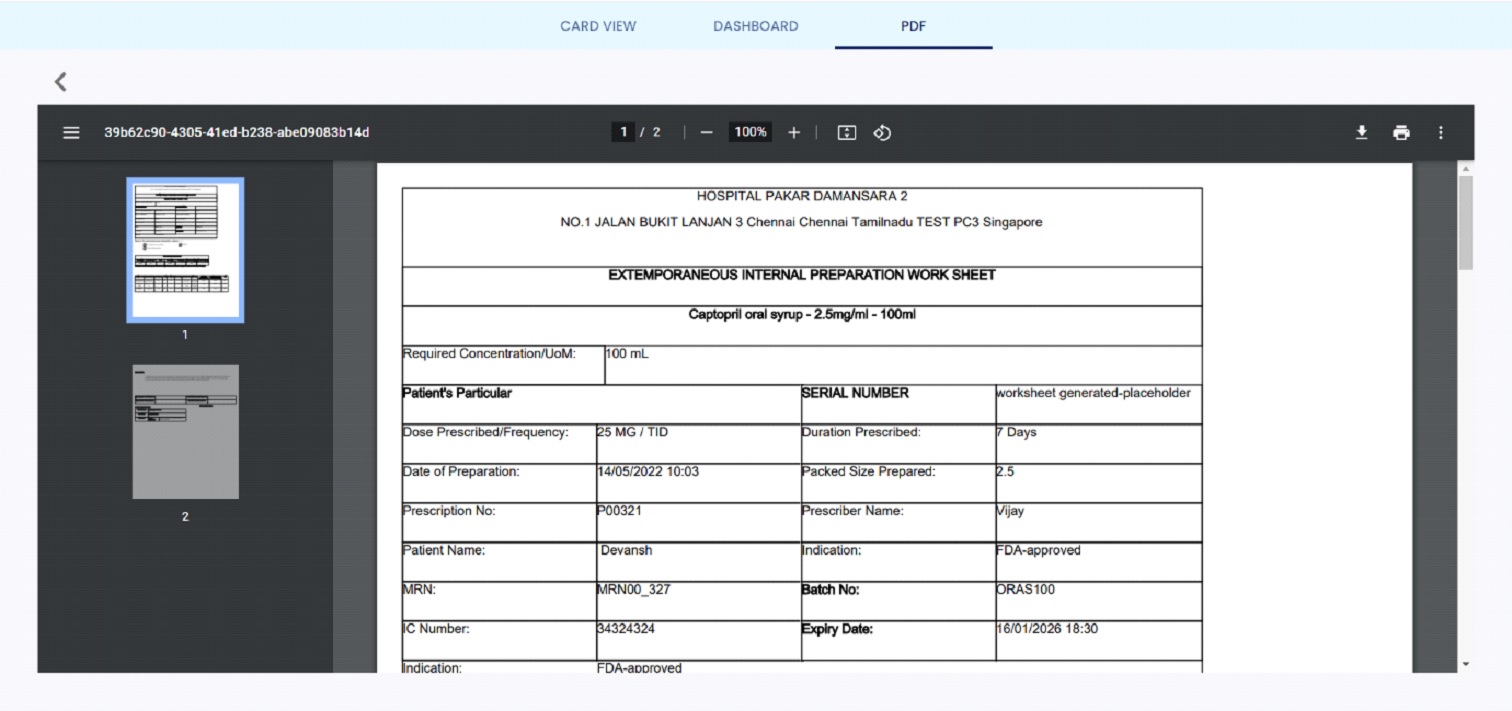REPORT VIEWER
CARD VIEW
The Screen 23 is the home page for card view. This screen displays the list of the report for the present database. By click on the eye icon, which is present near to the report name, the user will be able to view the result for that report name.
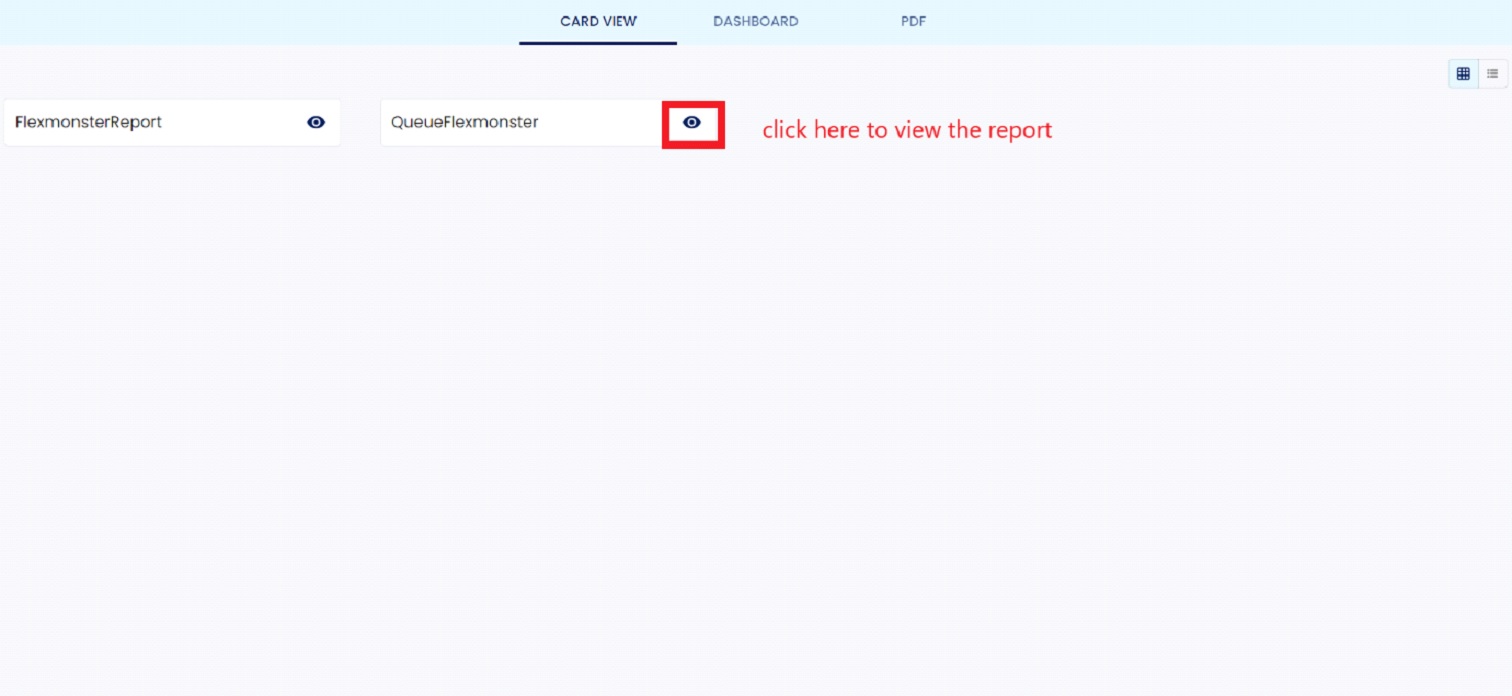
The screen 24 will be displayed, after click on the eye icon. In this screen the user can be able to enter the filter value for the query, which the user configured in the query and click filter button.
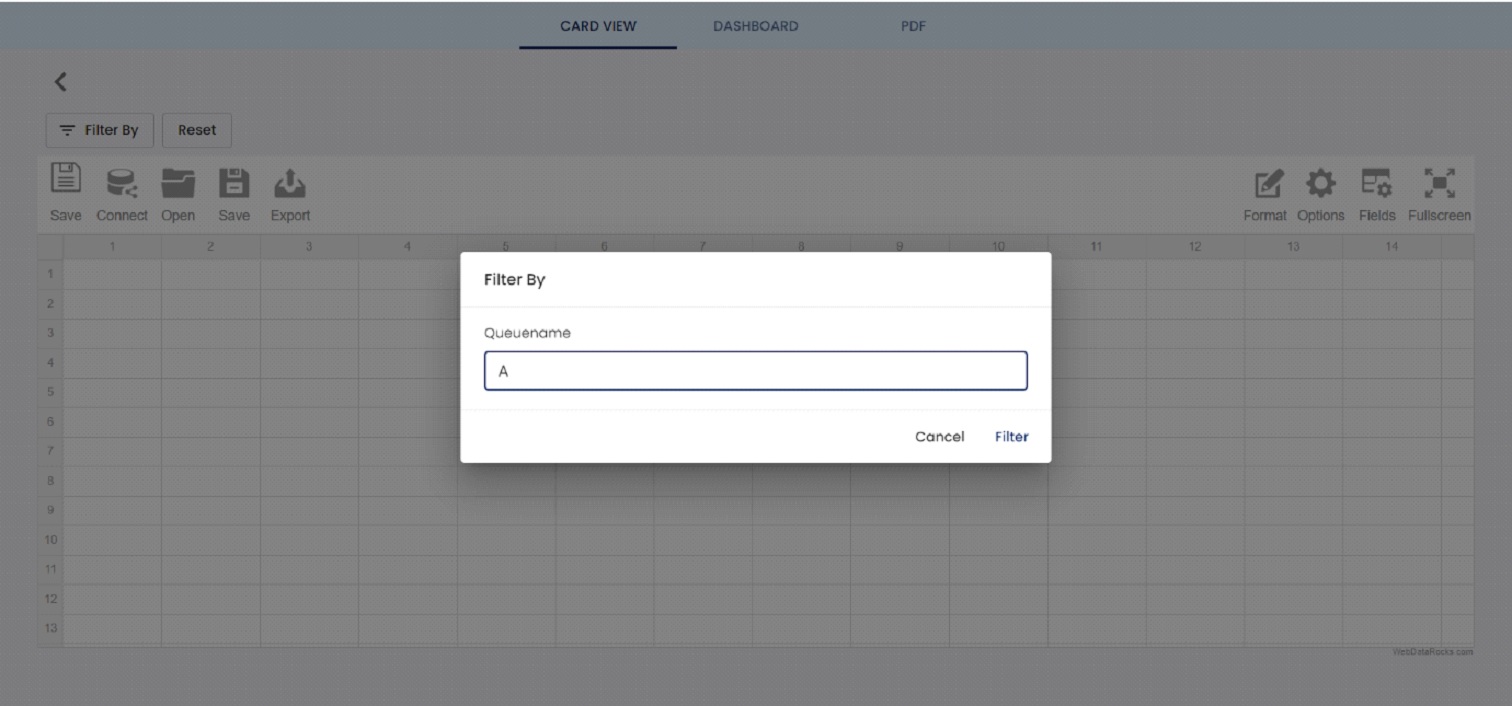
Then the Screen 25 will be displayed to the user, after click on filter button. This screen displays the result of the query.
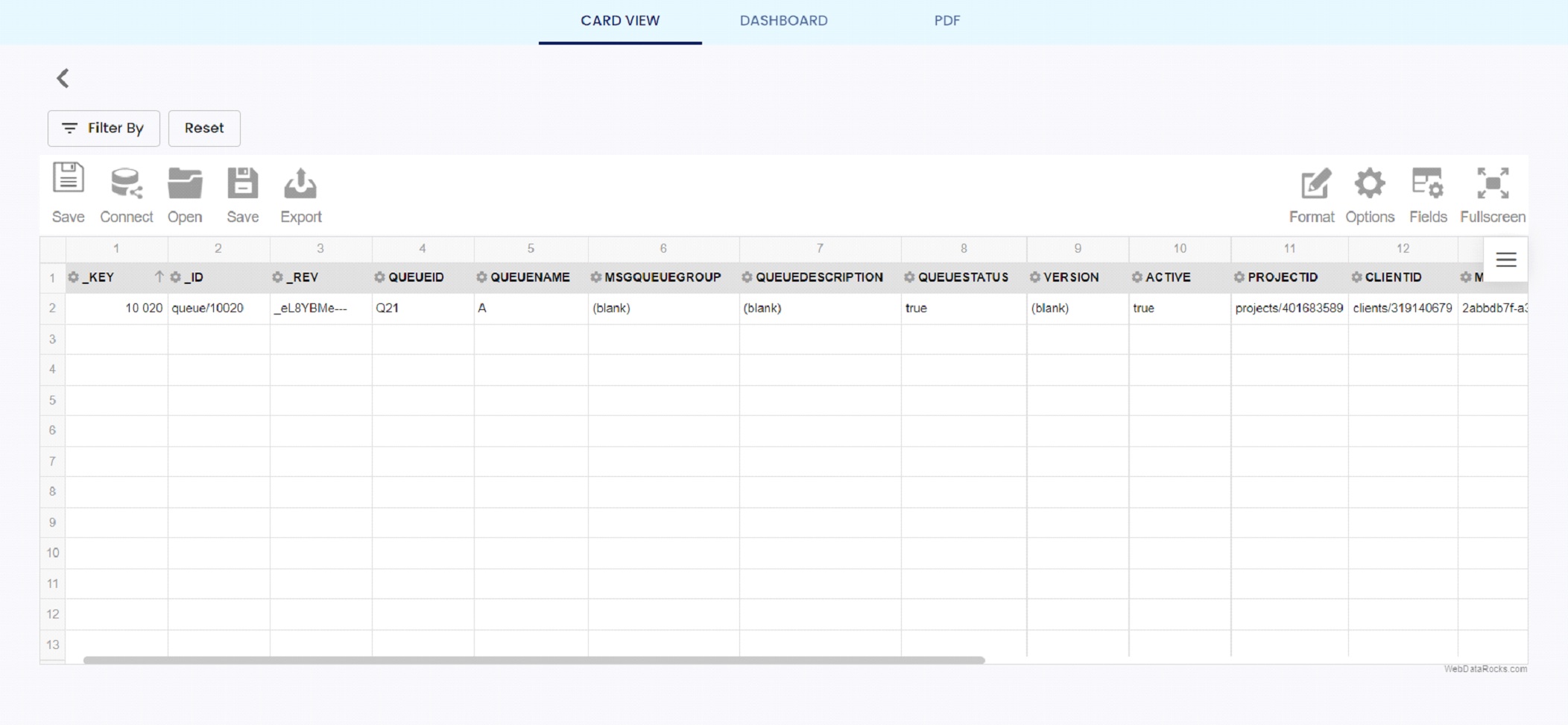
Dashboard
The screen 26 will display when user click on the Dashboard button which is in the top middle of the screen. This screen displays the list of the report. By click on the eye icon, the user will be able to view the super set report.
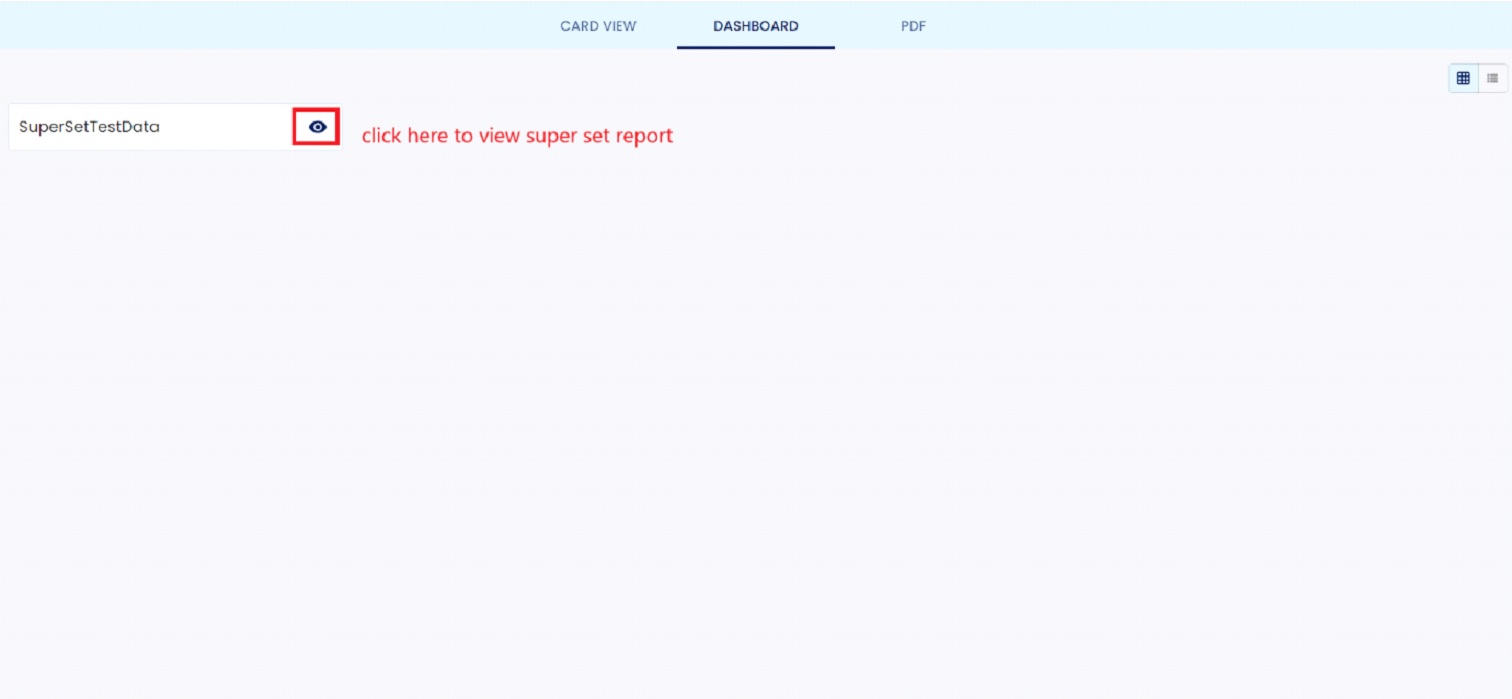
The screen 27 will be display to the user, after click on the eye icon in the report. This report will display the details of Time analysis, Average count for each process, verified count, filled count, checked count, Issued count, workload etc.
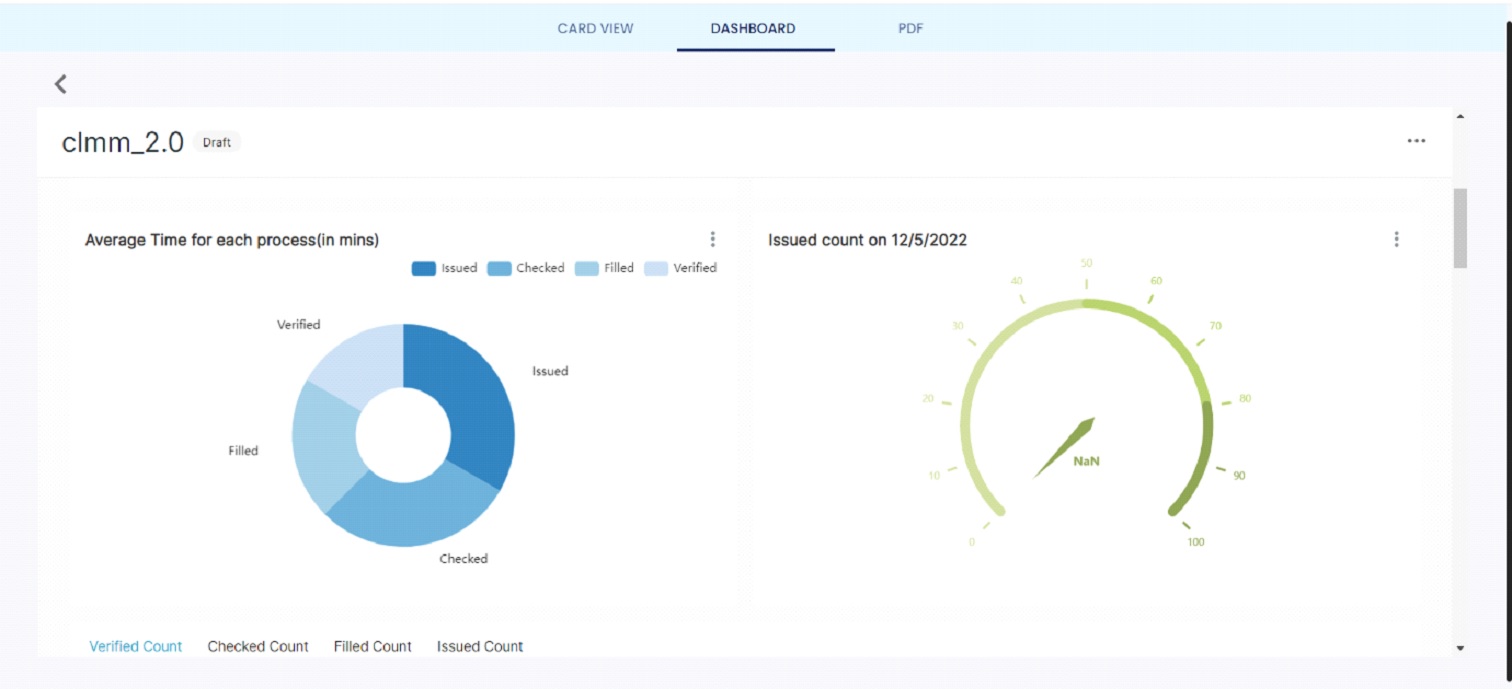
PDF
The screen 28 will be displayed when user click on the PDF button which is in the top right corner of the screen. This screen displays the list of the report. By clicking on the eye icon, the user will be able to view the pdf report
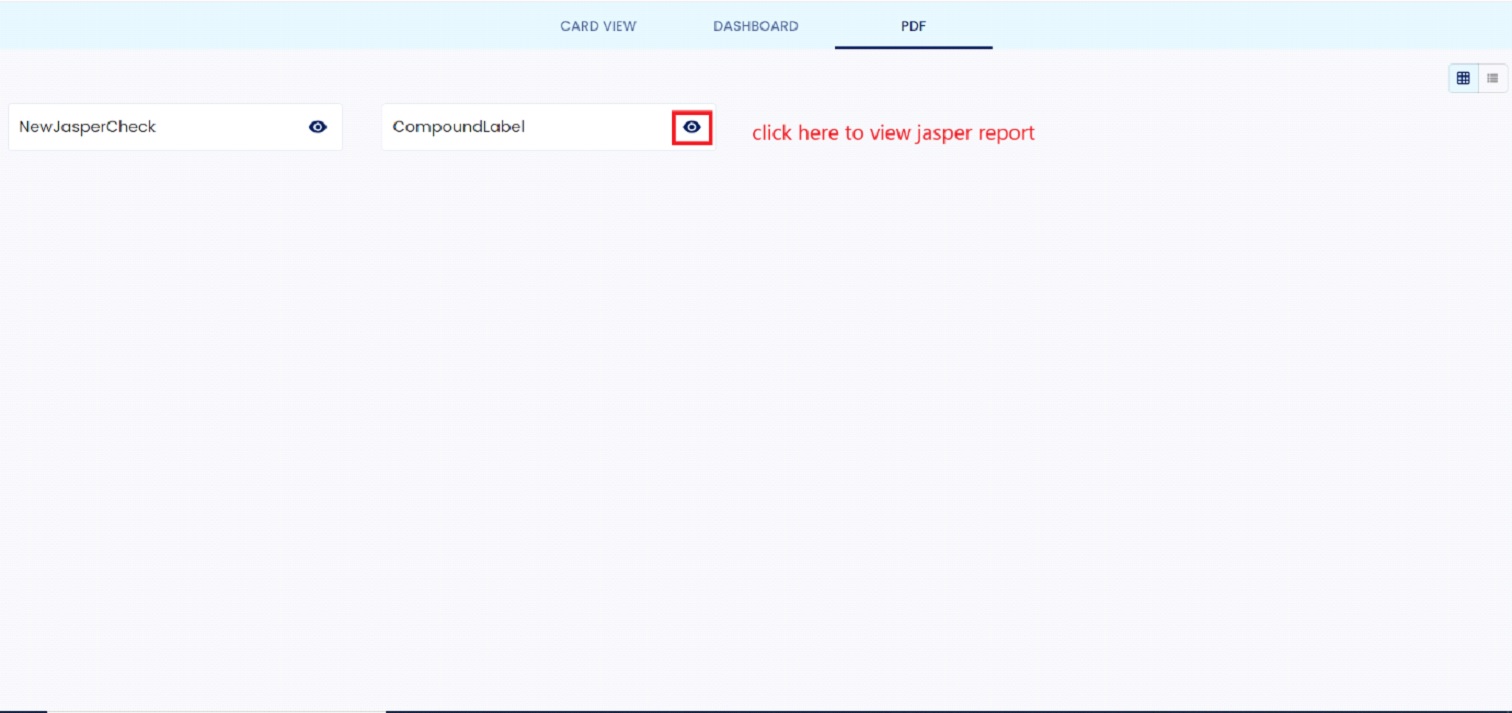
After eye icon click, the screen 29 will be display to the user. In this screen the user can able to enter the filter values and click on apply button.
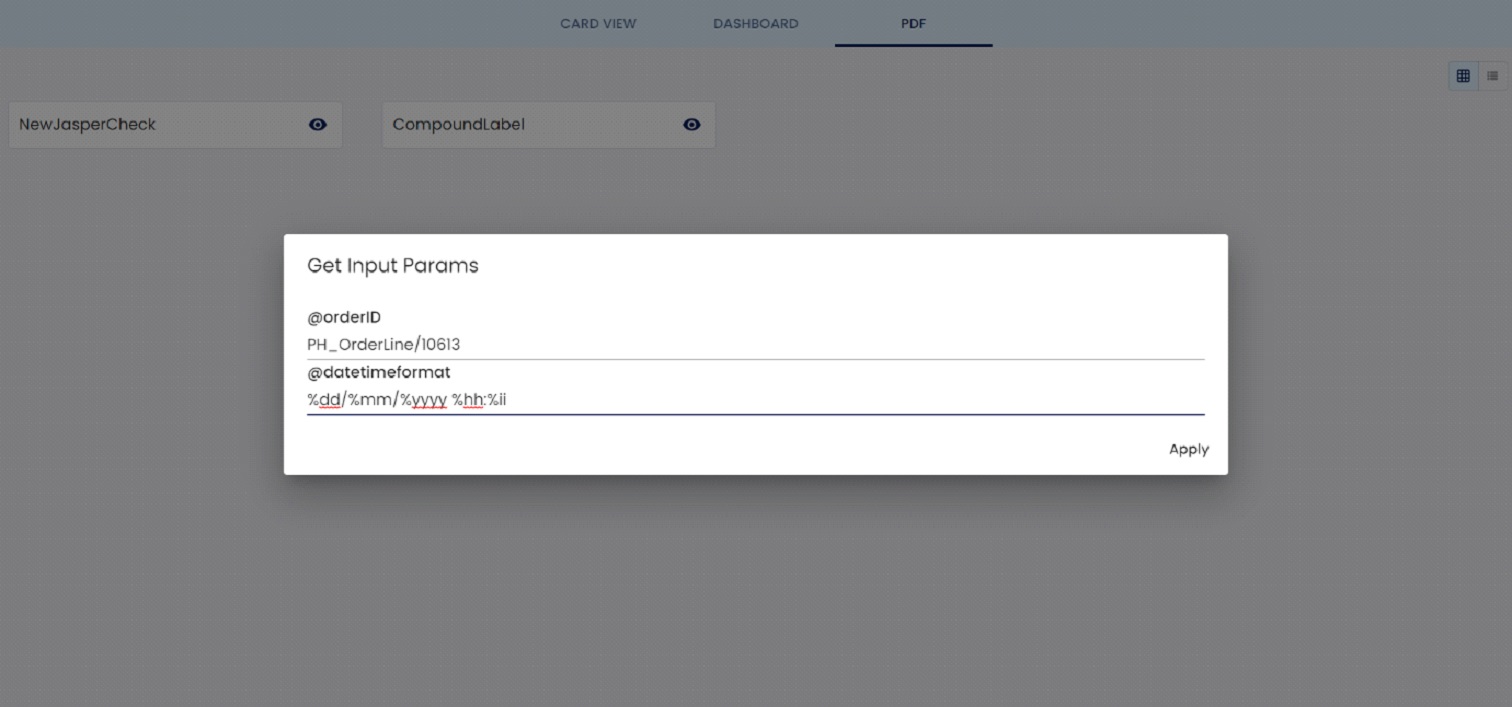
After apply button click, the screen 30 will be displayed to the user. In this screen the user can able to view the result of the report which is in PDF format.