Printer Configuration
HOME PAGE
The printer configuration is used to add a printer device, configure the printer queue, and printer device log & error message.
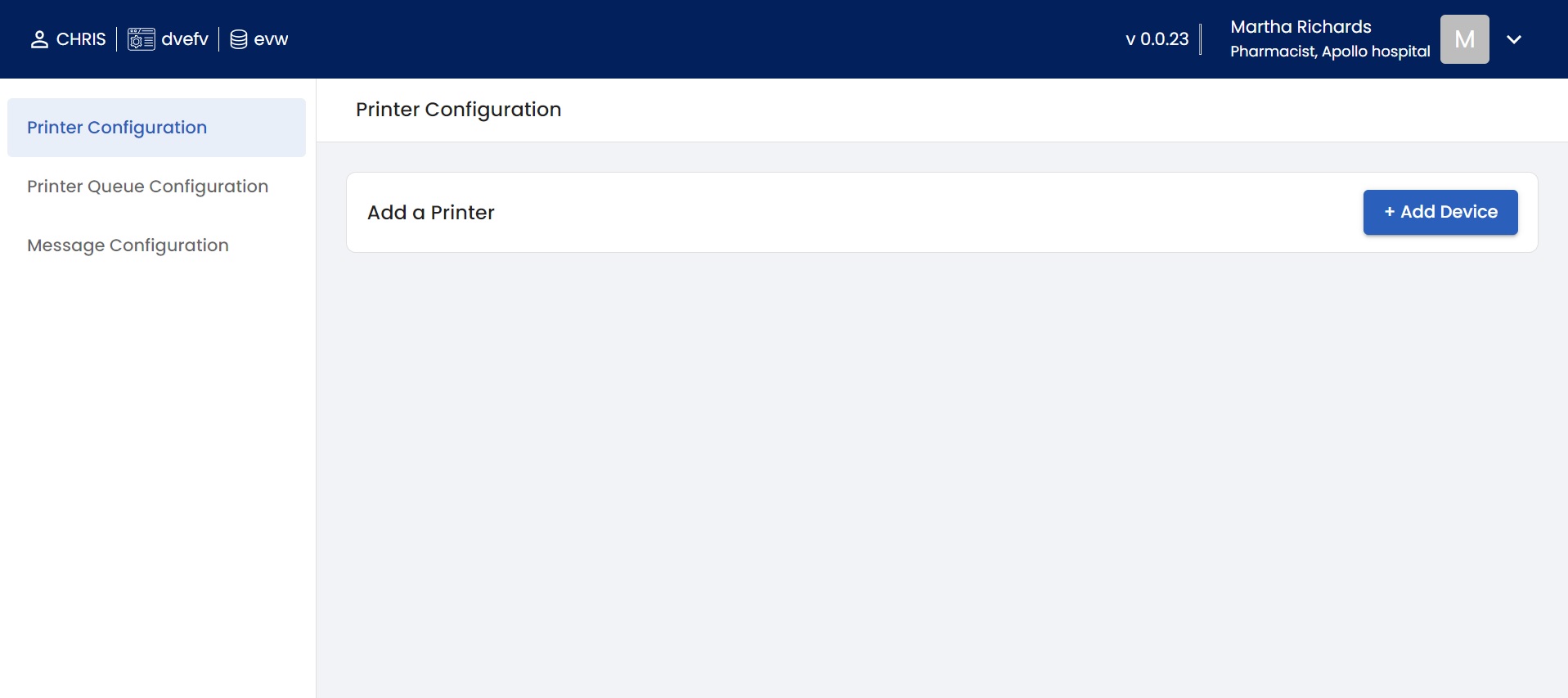
This is the launching page of PRINTER CONFIGURATION tool. In this printer configuration tool is have three major configurations, first one is printer adding, second thing printer queue and schema adding, finally message configuration.
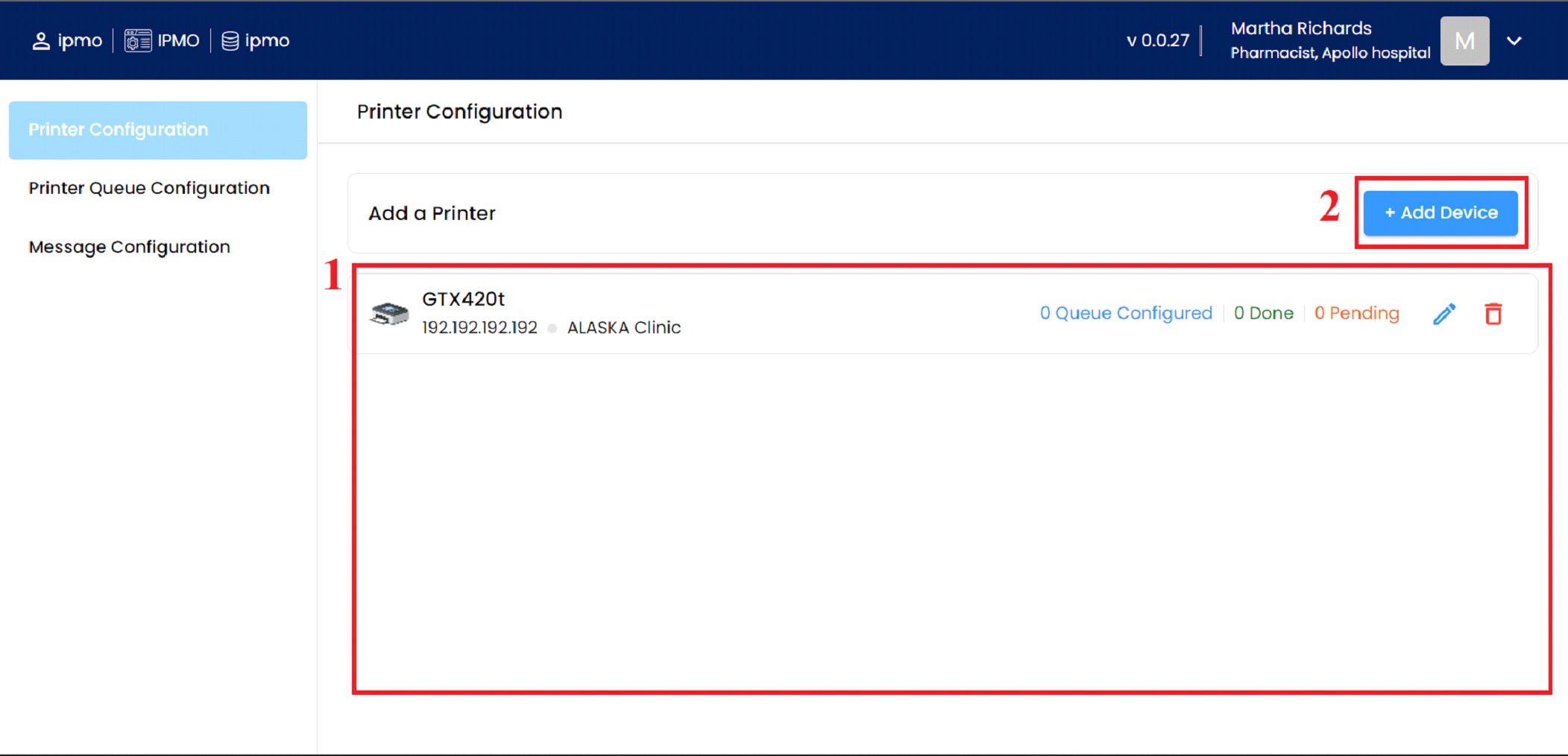
⦁ In this area shows added printer's detail.
⦁ If add a new printer, click the +Add Device button.
HOW TO ADD PRINTERS
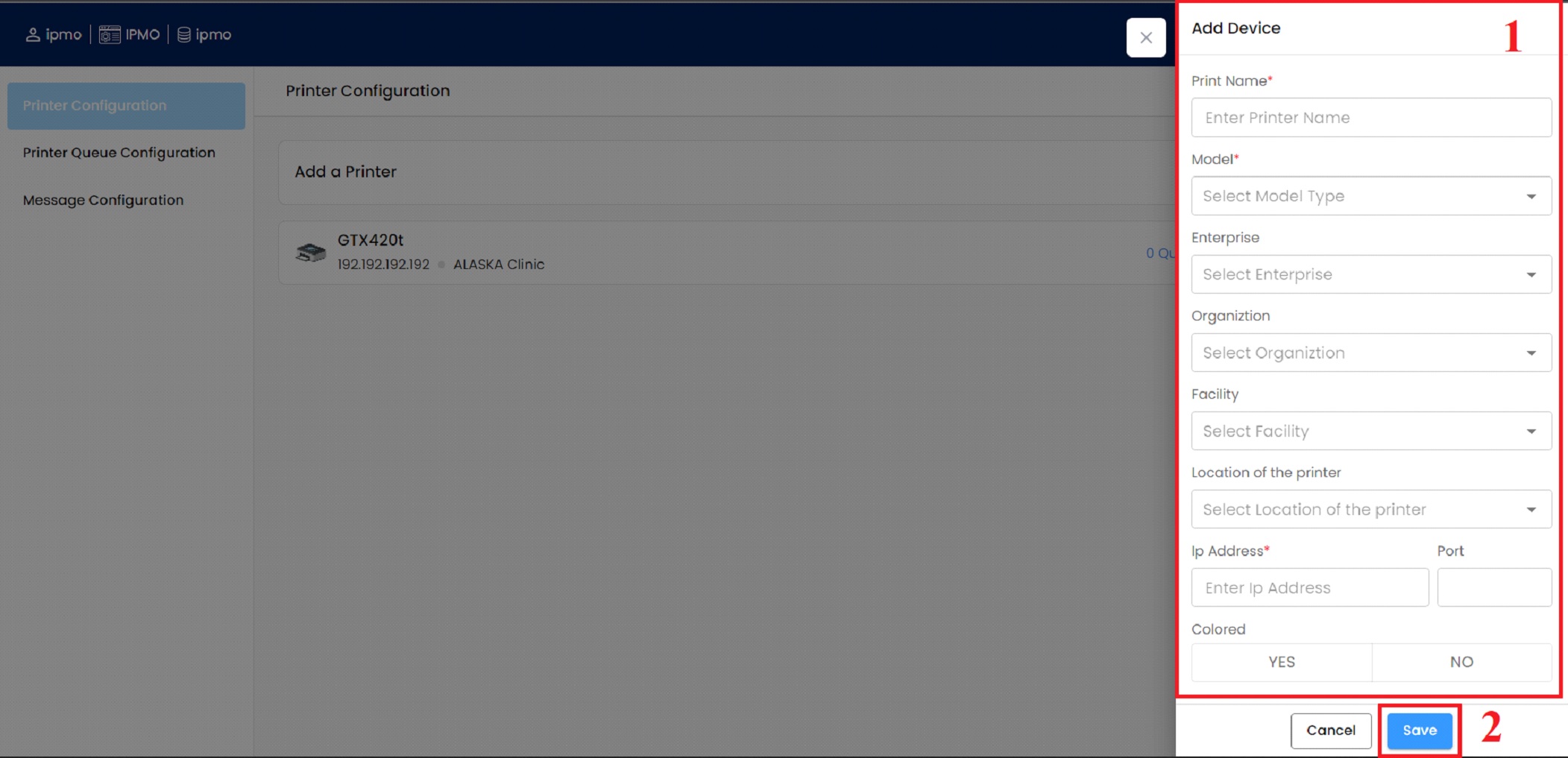
To click the +Add Device button, this page will open.
⦁ To enter the required detail to add the new printer device.
⦁ Click the Save button and the printer will be added.
If, wants to change anything click the edit button and make changes, then click the Update button.
PRINTER QUEUE CONFIGURATION
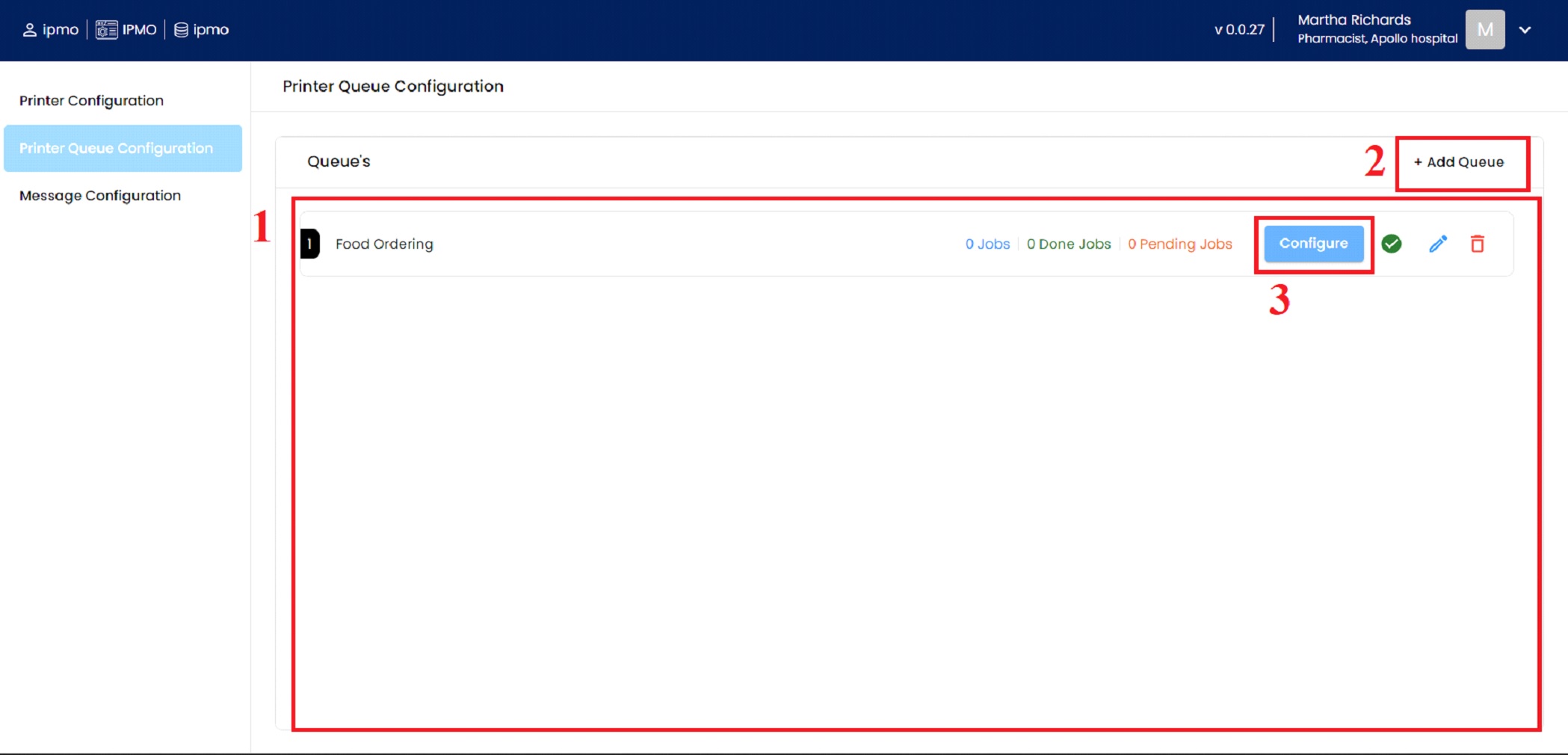
In this page is shows an added printer queue’s
⦁ In this area shows a printer queue and its details.
⦁ If wants to add a new printer queue, click the +Add Queue button.
⦁ Click the Configure button, can add a new rule for printer configuration.
ADD INPUT SCHEMA
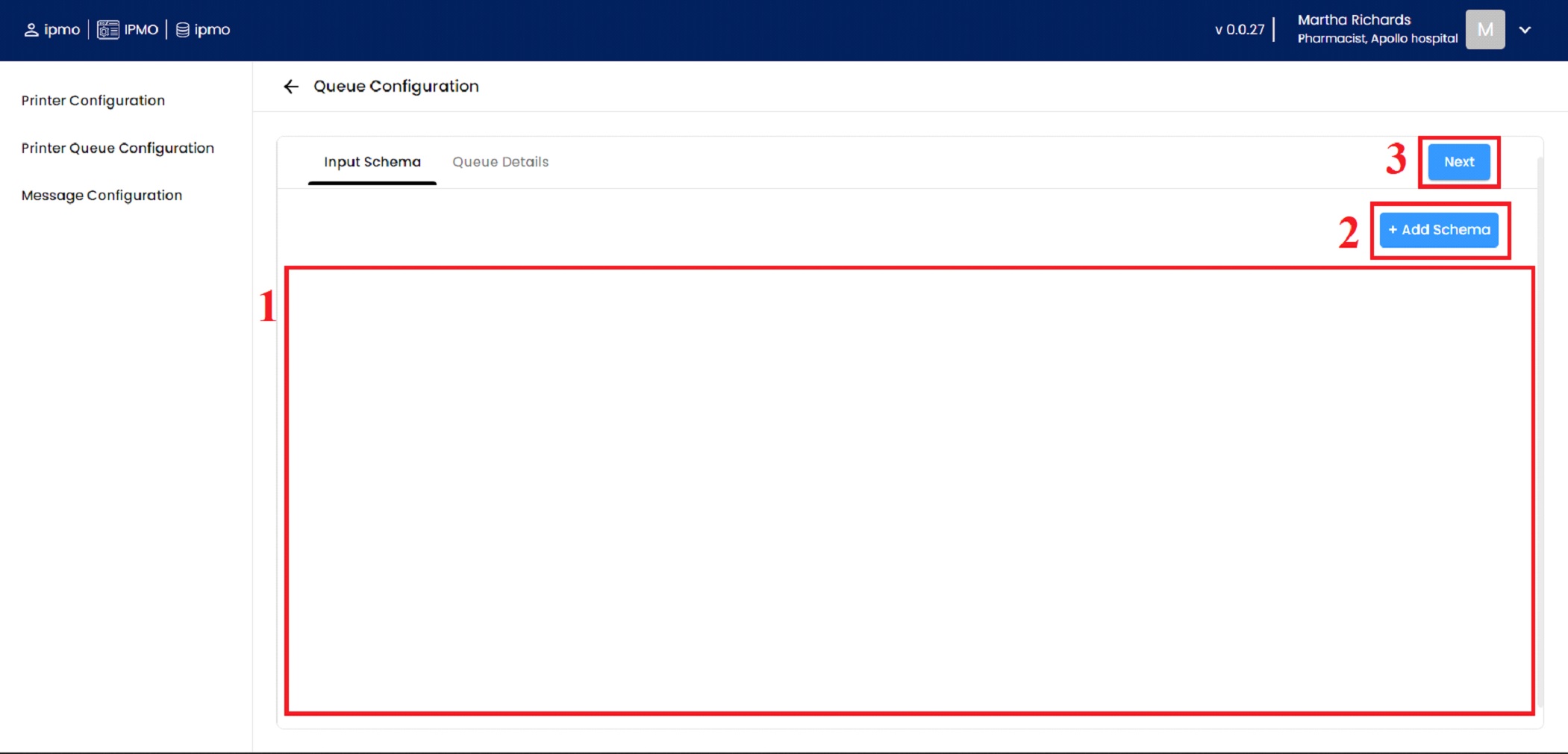
In this page shows an added input schema detail.
(1) In this area showing an added Input schema detail.
(2) if wants to add a new schema, click the +Add Schema button.
(3) Click the Next button, will go to the next tab.
ADD QUEUE DETAILS
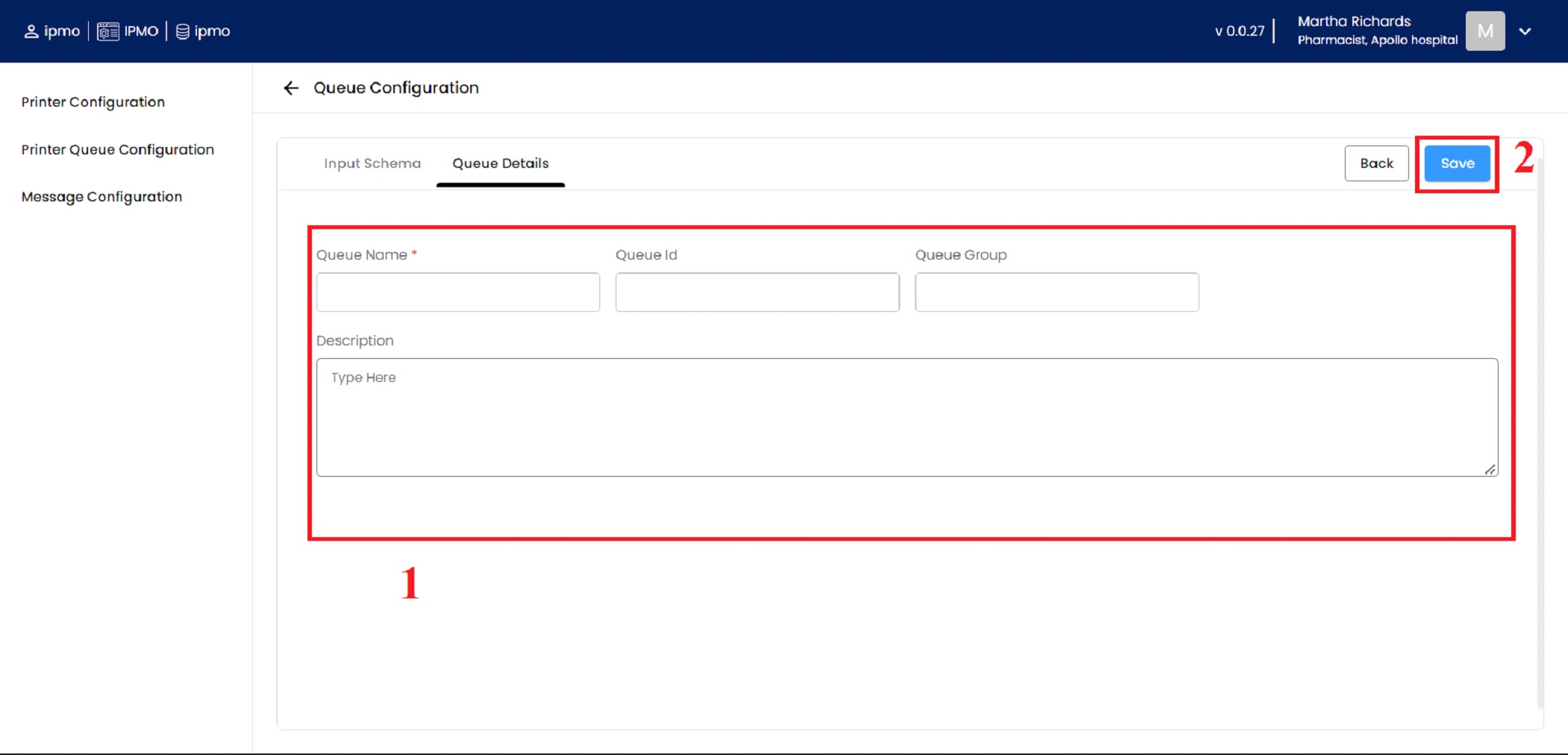
⦁ Put on the required details in this fileds.
⦁ Then click the Save button to store the new queue details.
In case, want to change anything in input schema press the Back button, to leave the current tab.
MESSAGE CONFIGURATION
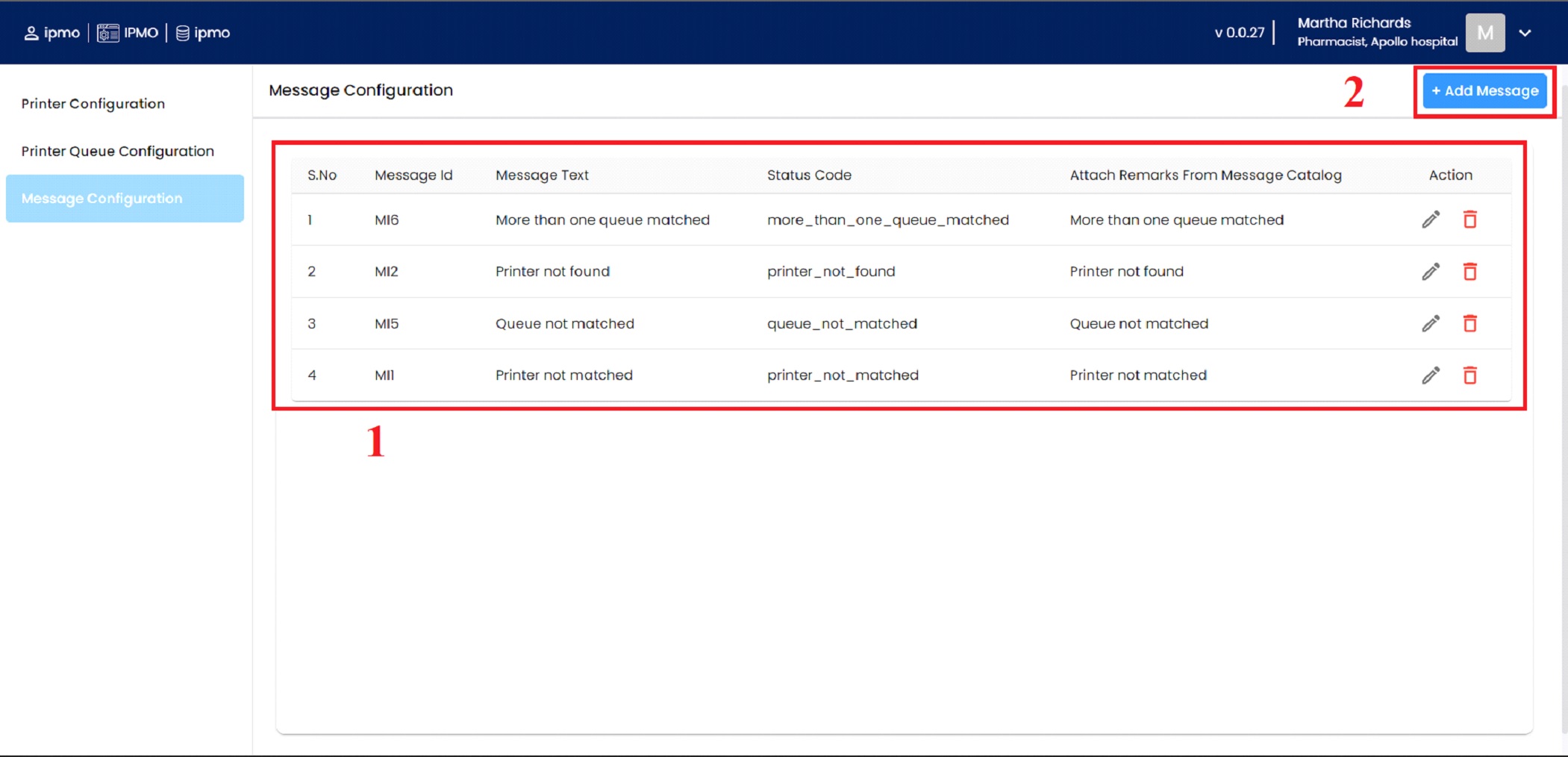
⦁ In this table showing the added messages and its details.
⦁ In case wants to add more messages, click the +Add Message button.
ADD QUEUE DETAILS
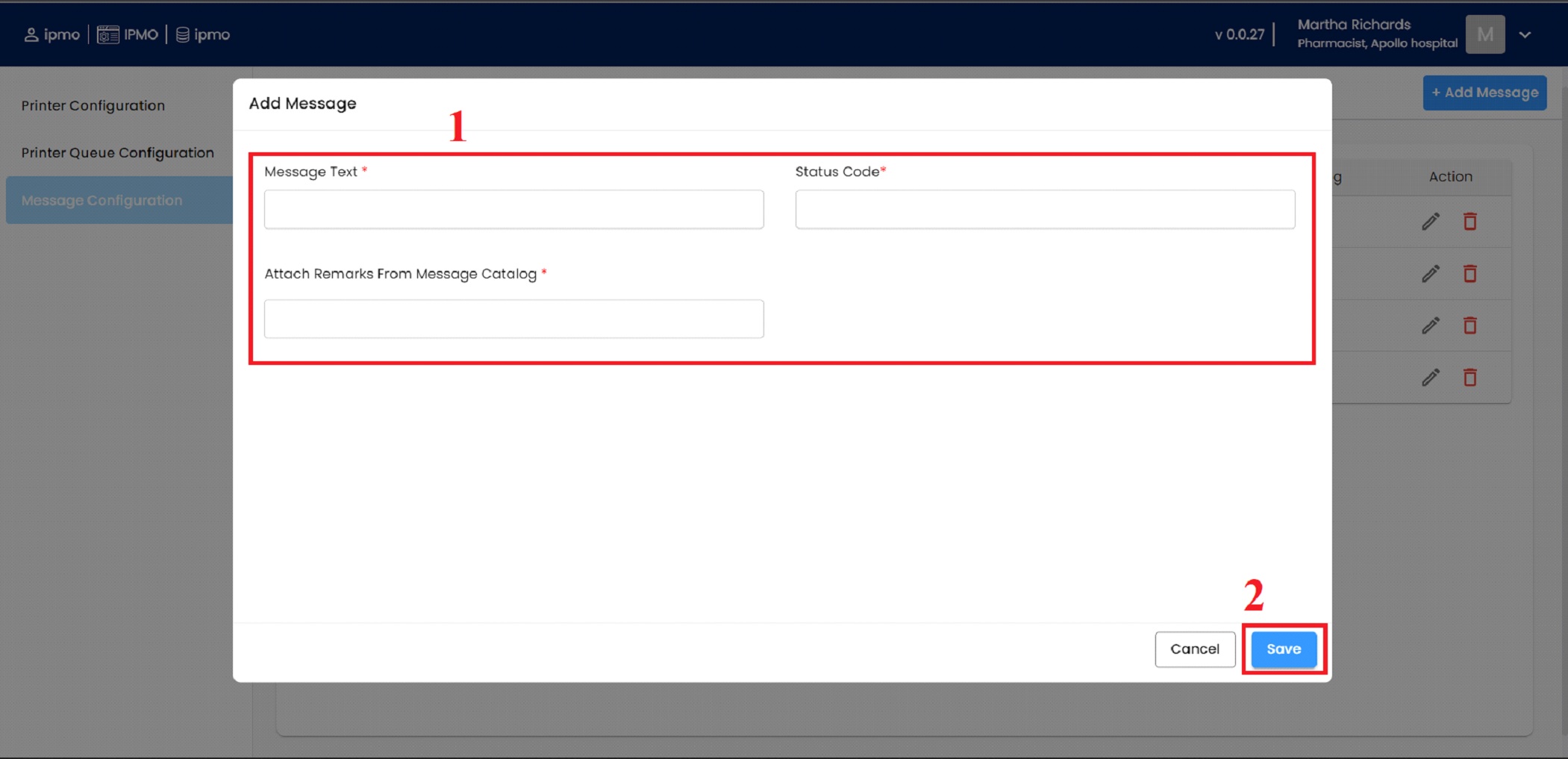
⦁ If wants to add new message put on the required details in these fields.
⦁ Then click the Save button to add a new message in message configuration.